Getting started
To open an existing git project in LithiumGit follow the steps below:
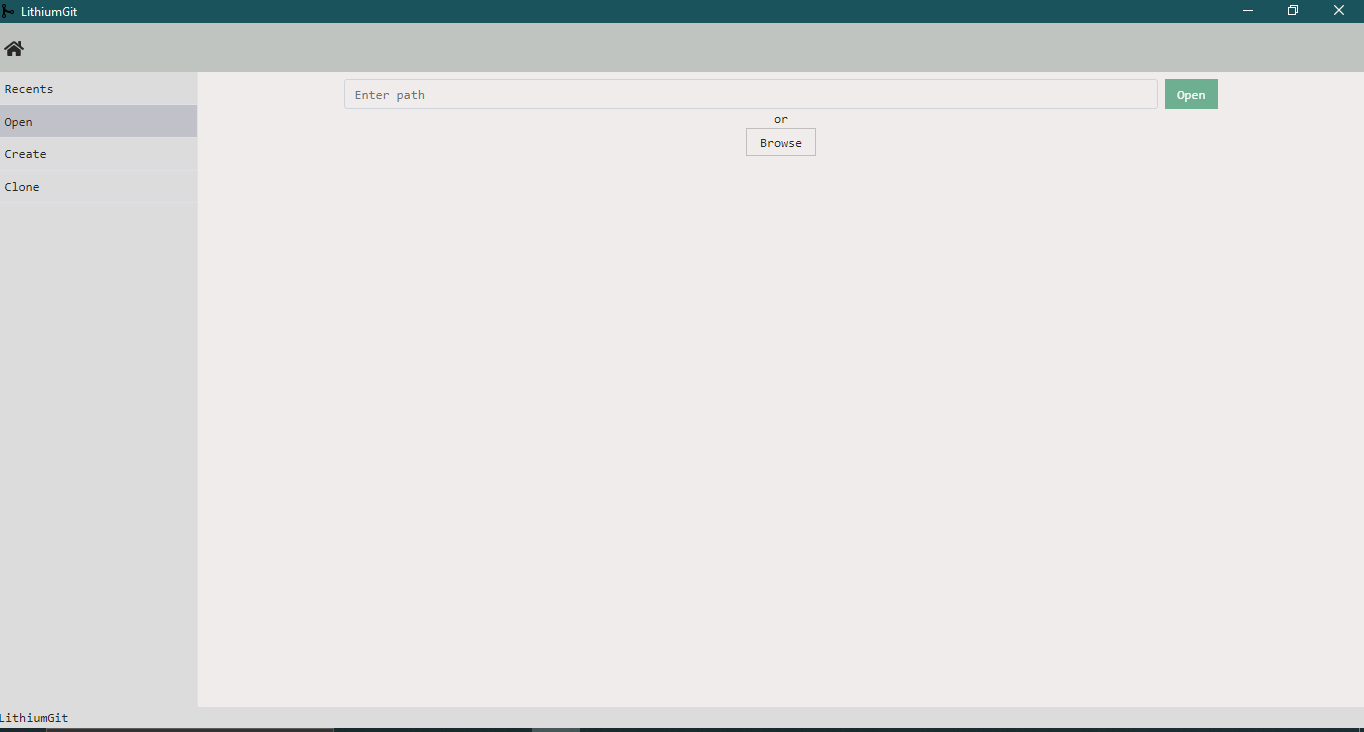
-Select "Open" tab. Click "Browse".
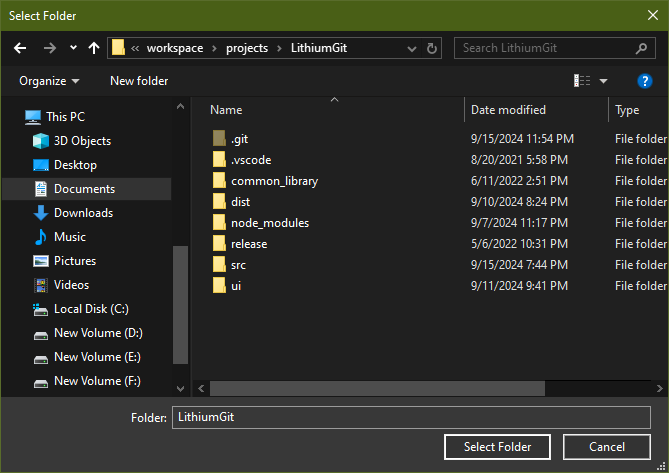
-Navigate to the project folder and Select.
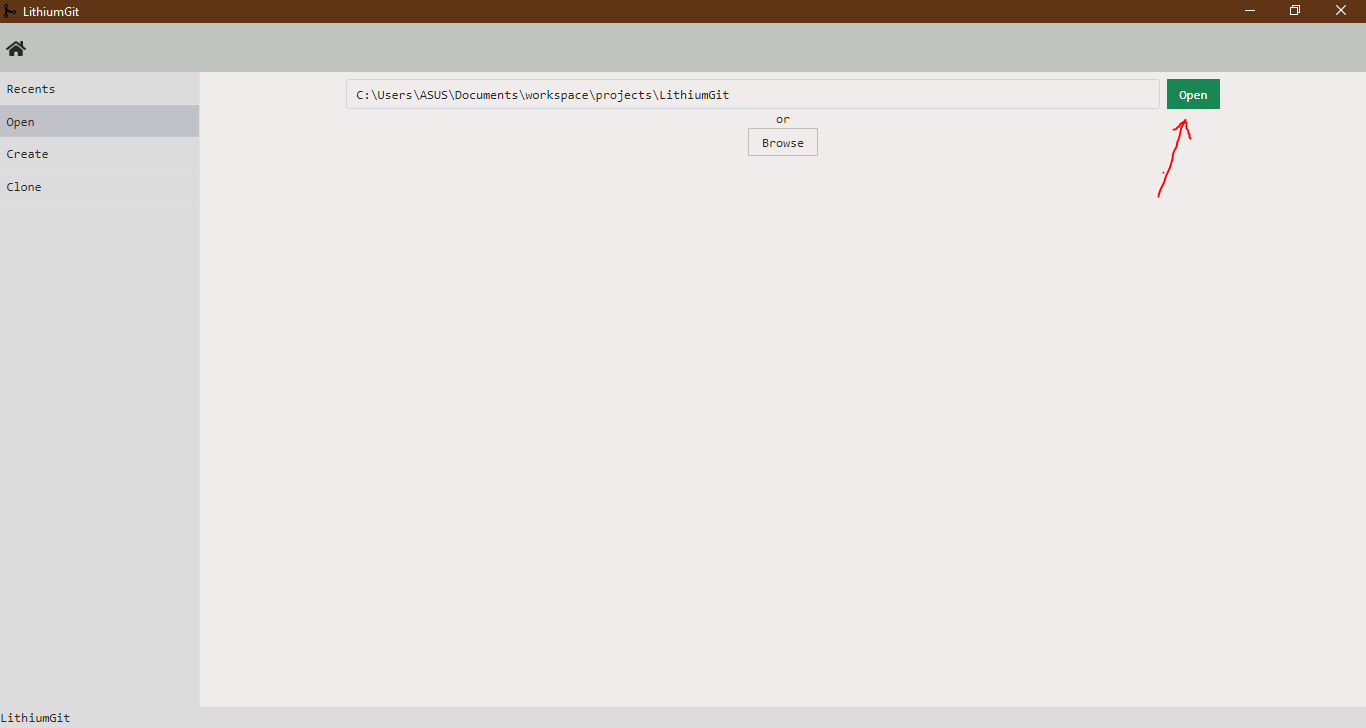
-Click "Open".
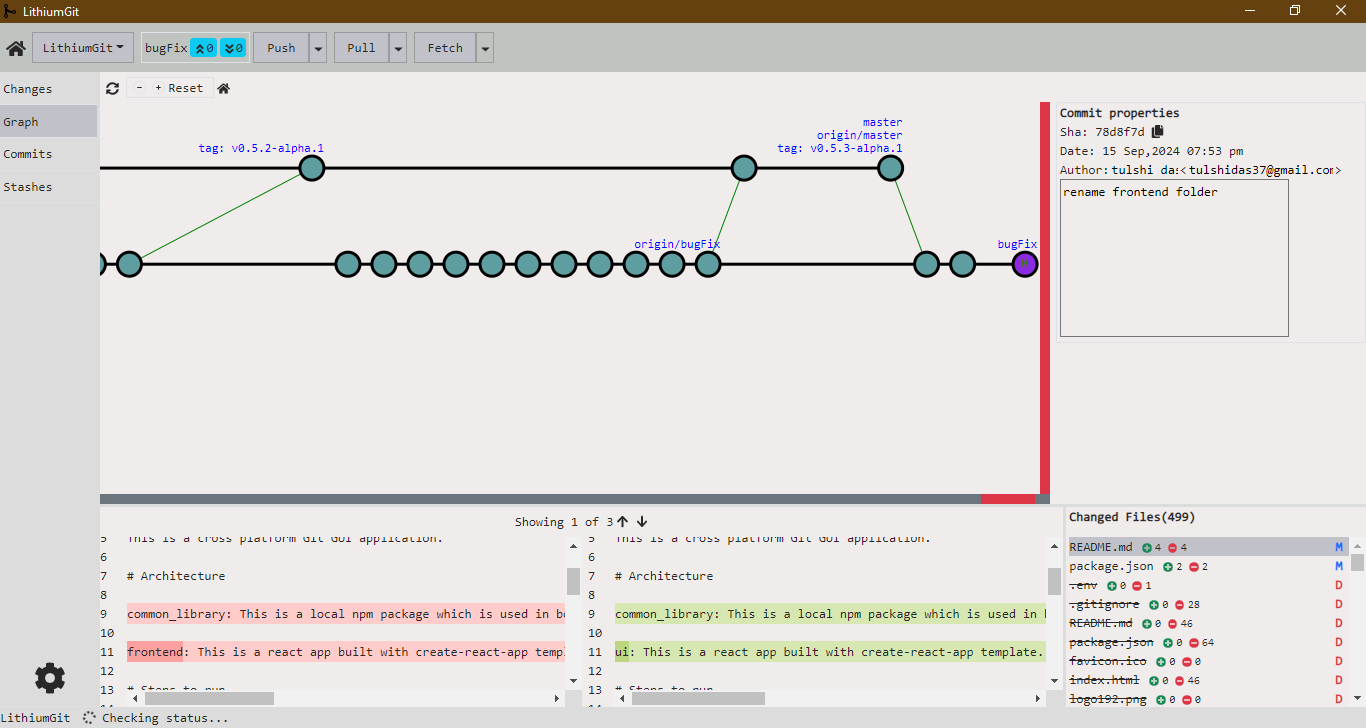
-Project will be opened and graph view will be displayed.
View local changes
After opening a git project in LithiumGit click to changes tab.
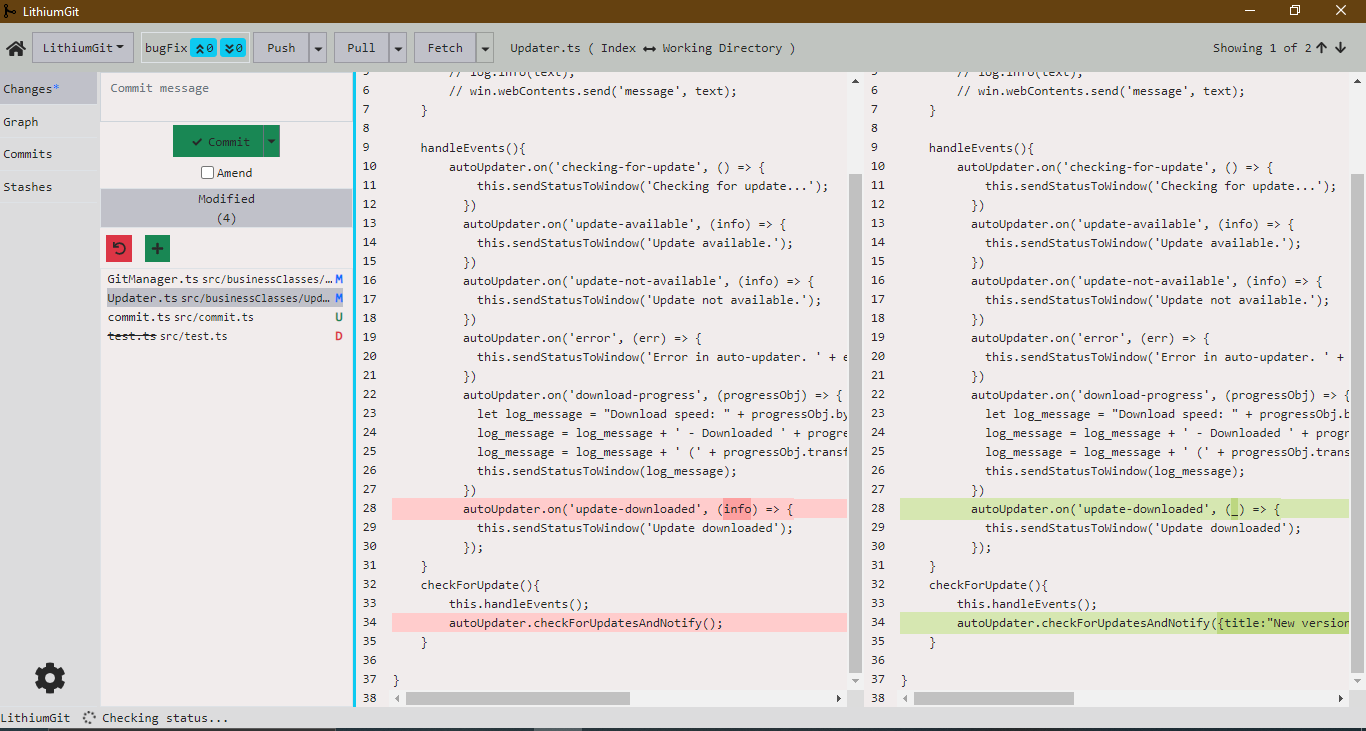
Local changes can be viewed here. User can commit or amend the changes.
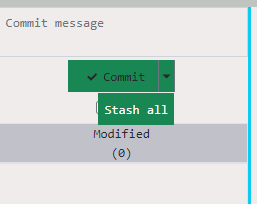
There is a caret icon beside commit button. On click this icon "Stash All" menu will appear. On click this option all local changes will be moved to stash list.
Graph
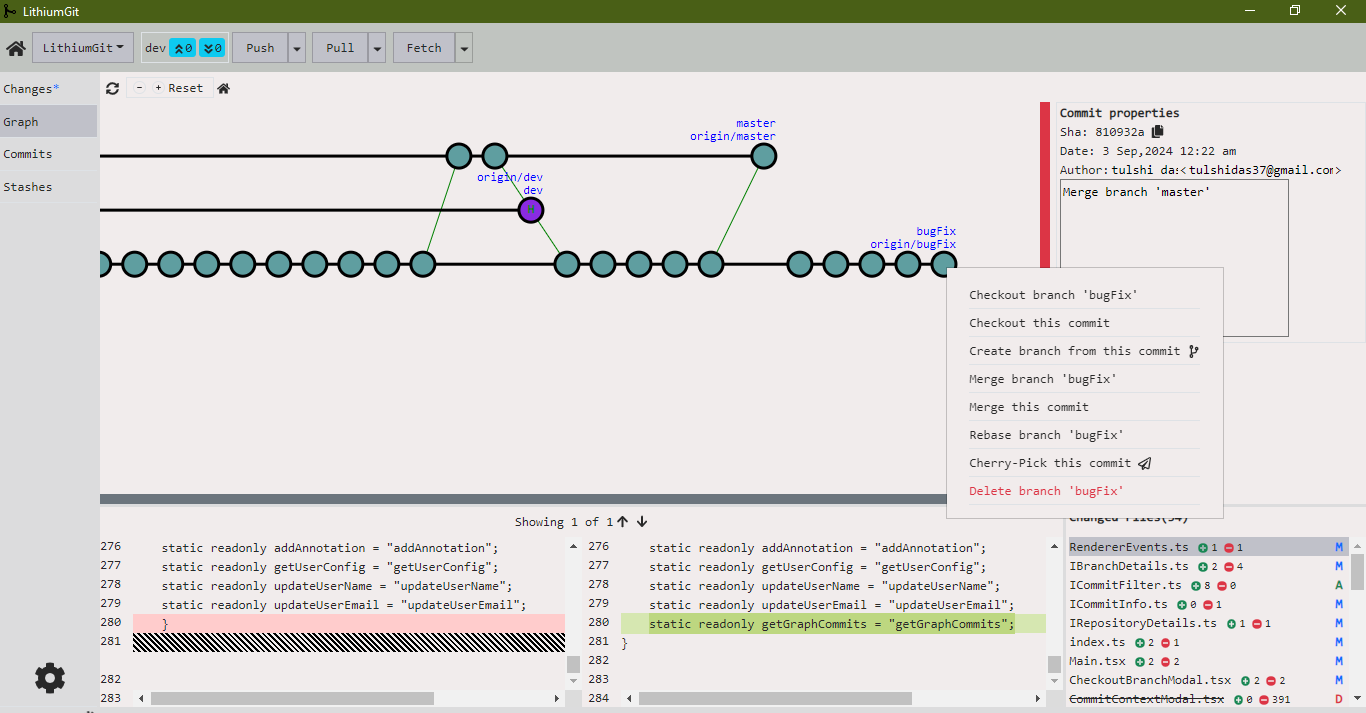
The interactive graph provide the overview of overall state of the change history. Viewing change details of a specific commit,merge, checkout, rebase, cherry-pick, creating branch etc. regular git actions can be performed from this view.
Commits
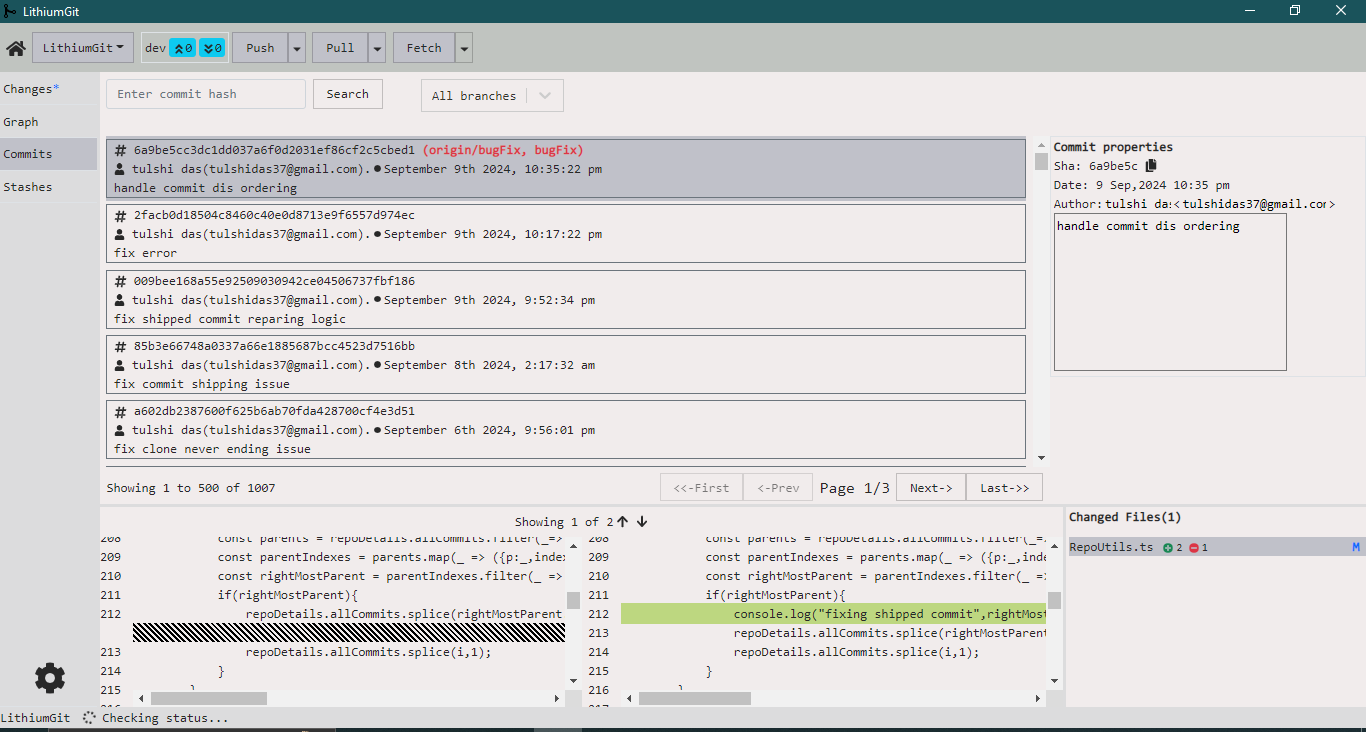
All the commits are listed here as it is in git log result.
Stash list
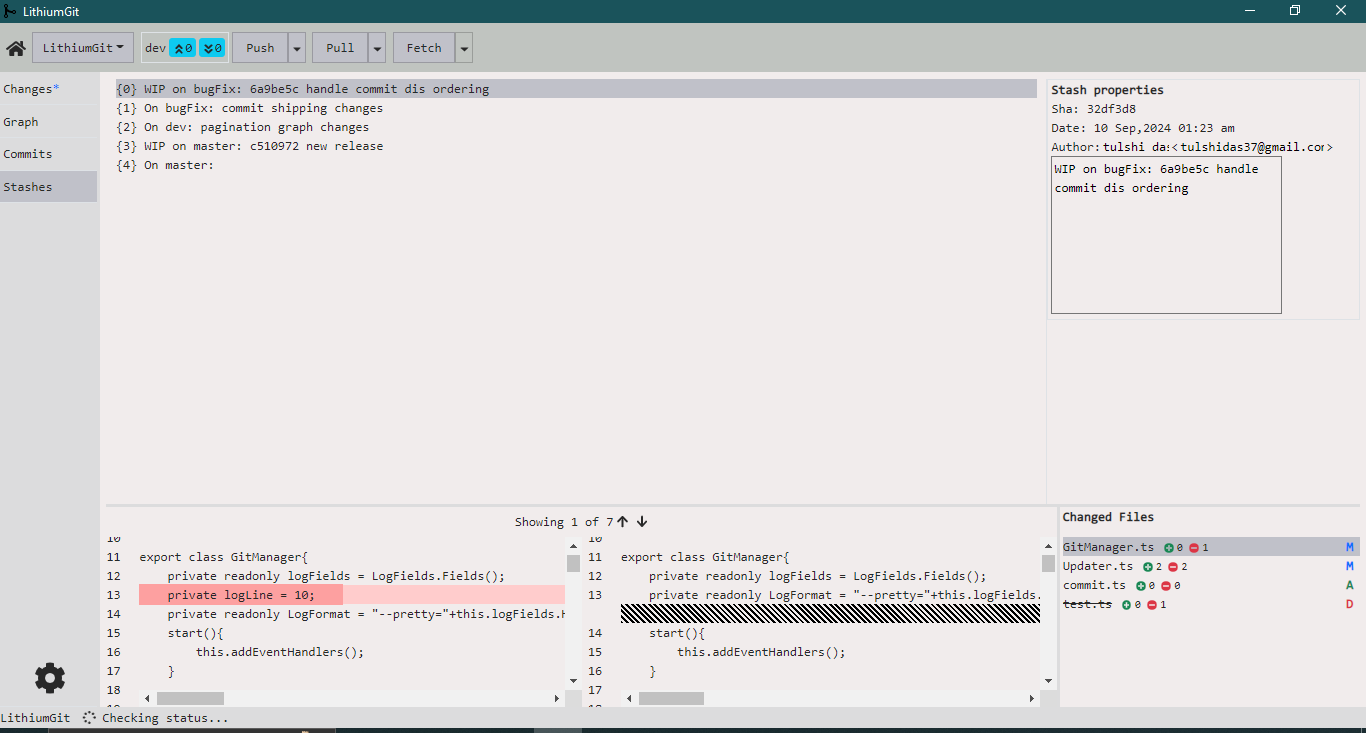
All the stashes are listed here. Stash actions such as pop, apply and delete can be performed here from this view.
Config
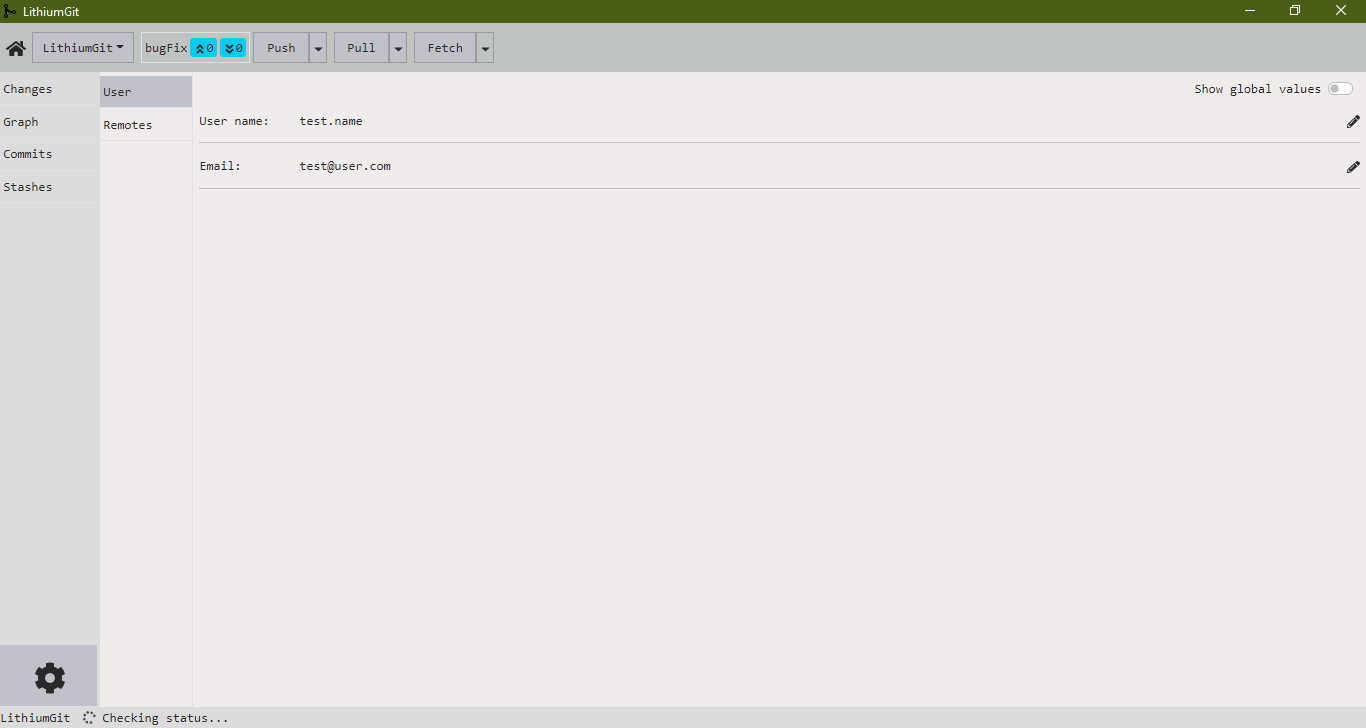
User configuration can be viewed and edited from this ui.
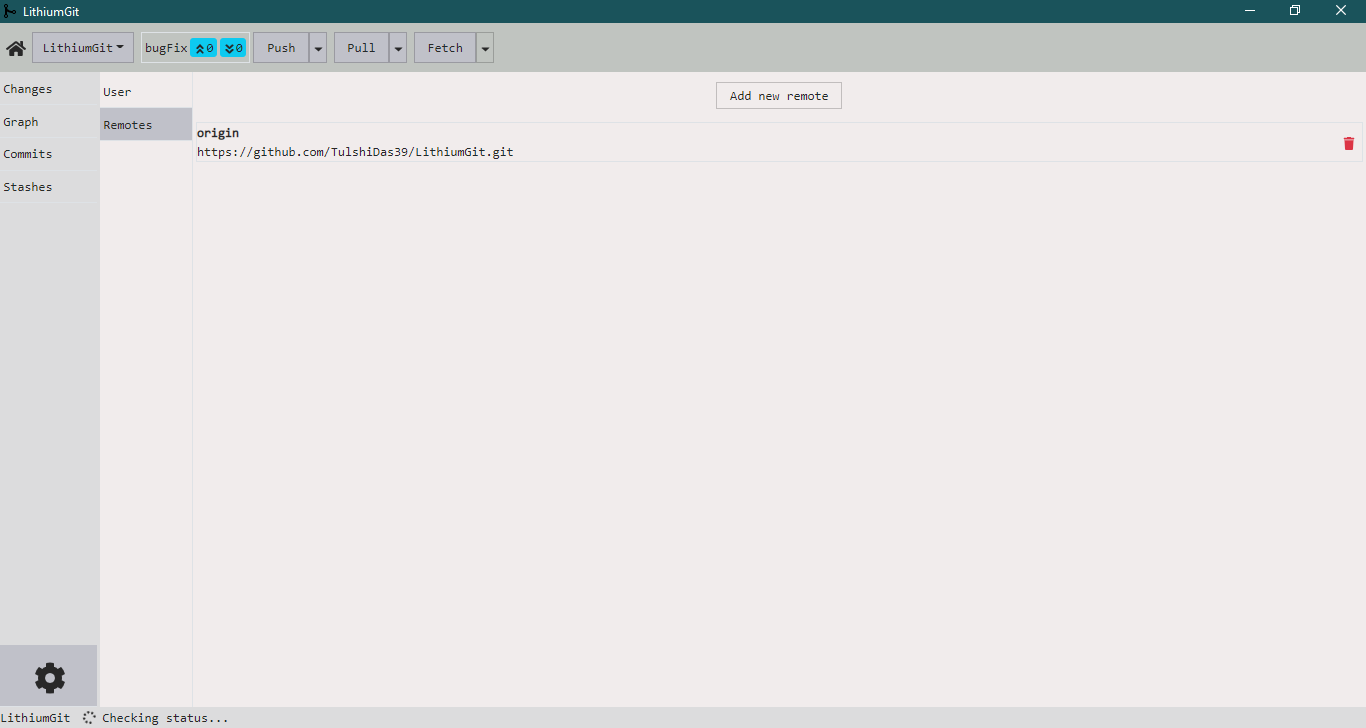
Remote(origin) url can be viewed, new origin can be added or deleted from this ui.
Clone Repository
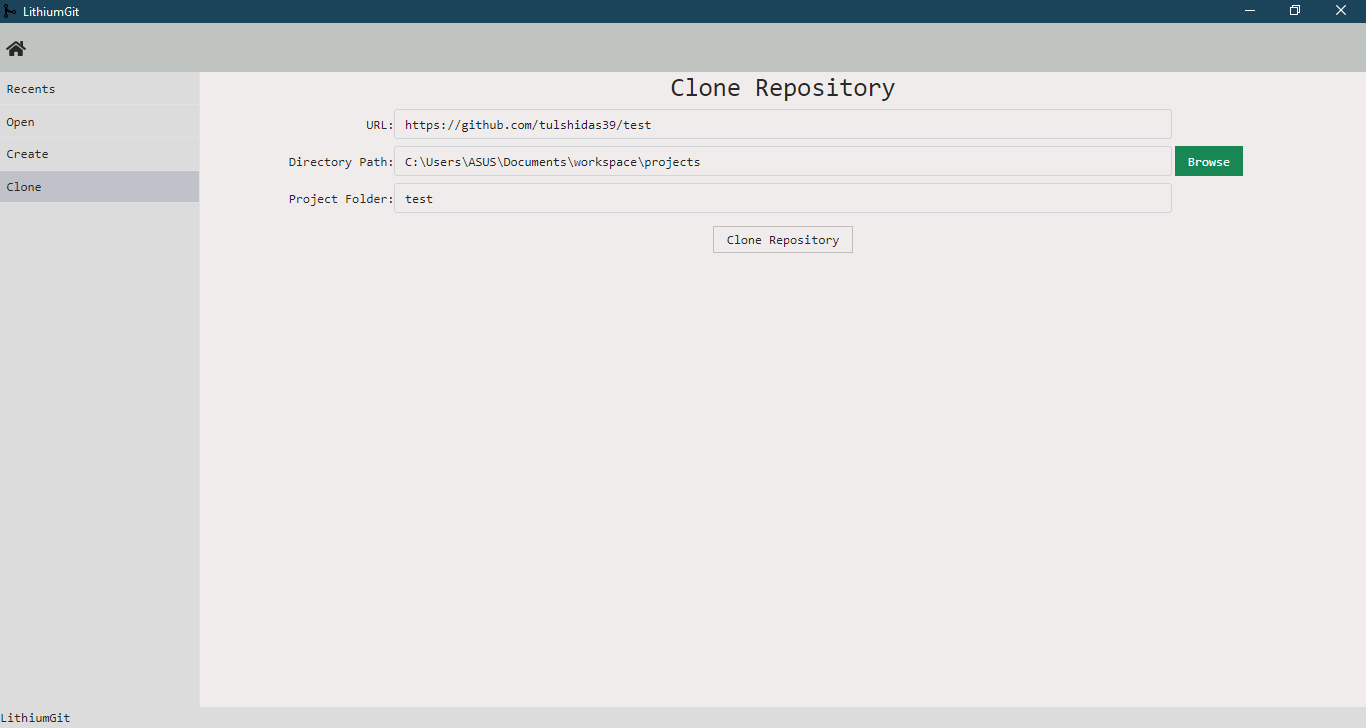
Any git repository can be cloned from this view.
Recents
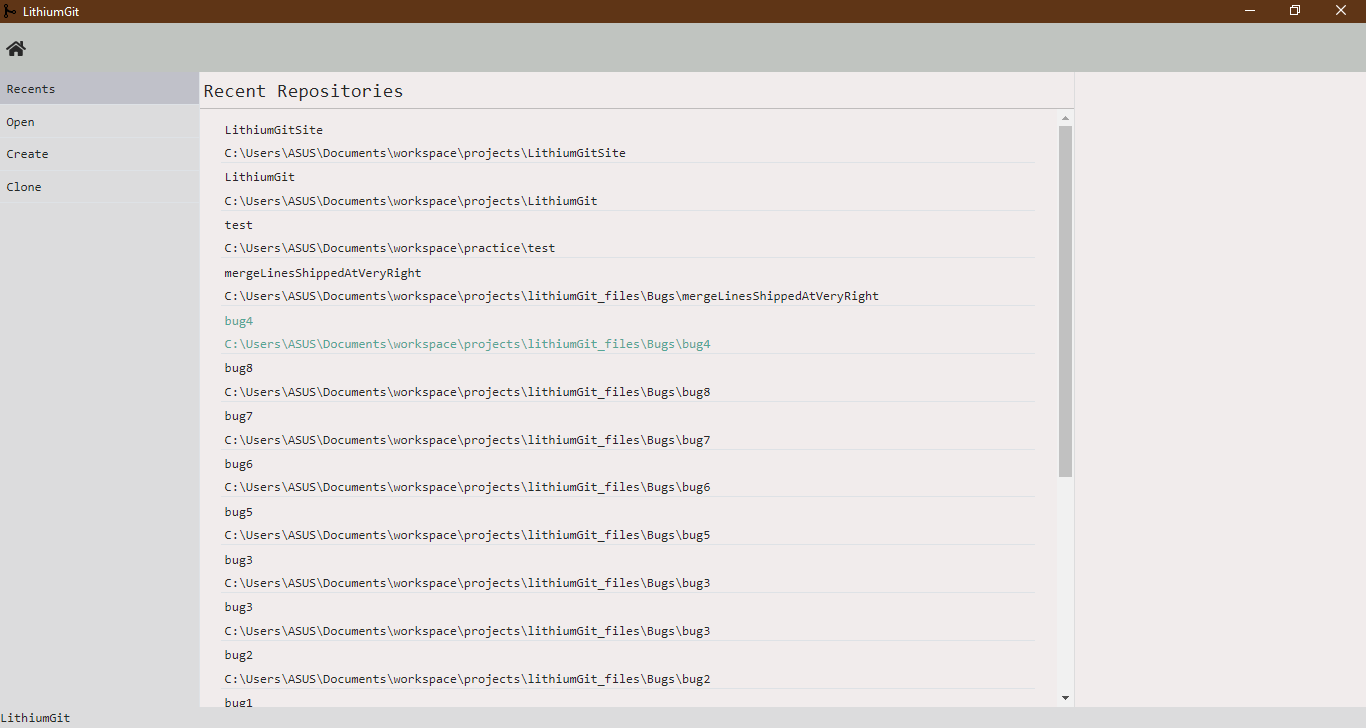
Recently opened projects are listed in this view.
Create git project
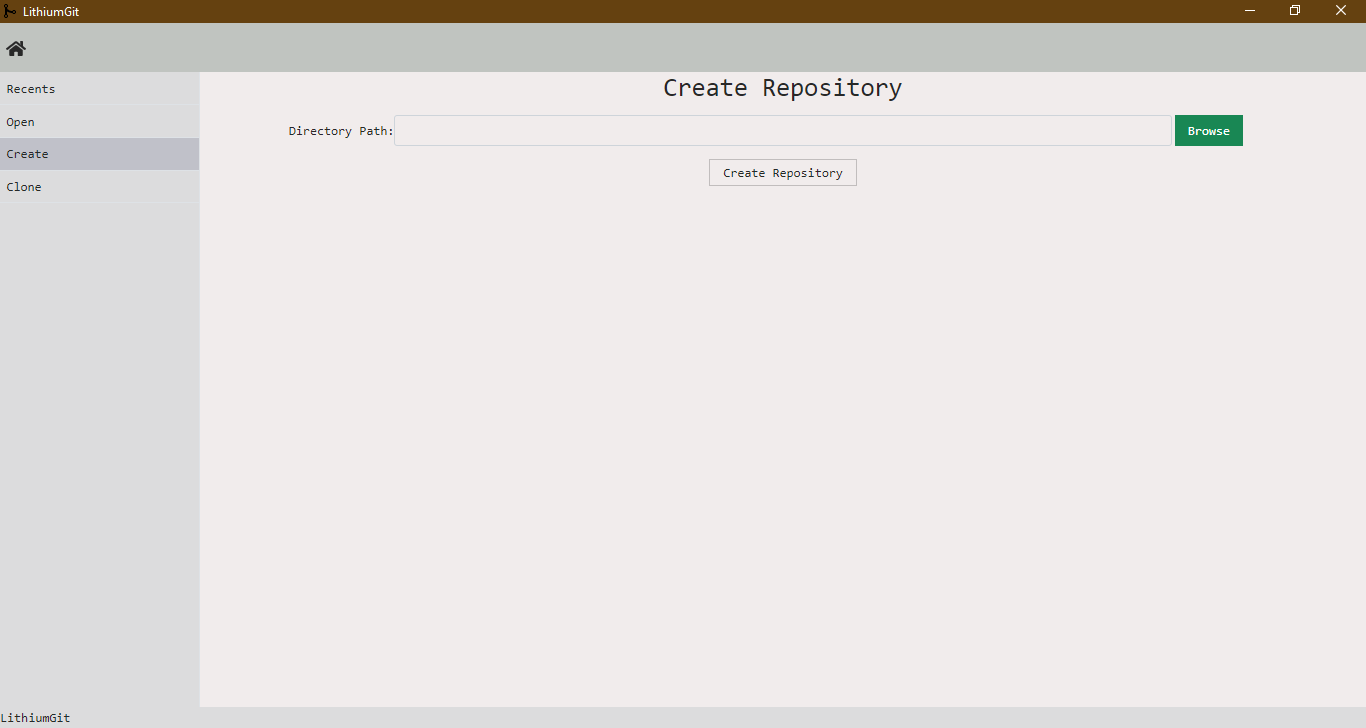
An empty git project can be created as it is created by "git init" command.